
The hardware and bandwidth for this mirror is donated by dogado GmbH, the Webhosting and Full Service-Cloud Provider. Check out our Wordpress Tutorial.
If you wish to report a bug, or if you are interested in having us mirror your free-software or open-source project, please feel free to contact us at mirror[@]dogado.de.

Schedule R scripts/processes with the Windows task scheduler. This allows R users working on Windows to automate R processes on specific timepoints from R itself. Mark that if you are looking for a Linux/Unix scheduler, you might be interested in the R package cronR available at https://github.com/bnosac/cronR
This R package allows to * Get the list of scheduled tasks * Remove a task * Add a task + A task is basically a script with R code which is run through Rscript + You can schedule tasks ‘ONCE’, ‘MONTHLY’, ‘WEEKLY’, ‘DAILY’, ‘HOURLY’, ‘MINUTE’, ‘ONLOGON’, ‘ONIDLE’ + The task log contains the stdout & stderr of the Rscript which was run on that timepoint. This log can be found at the same folder as the R script
Example usage:
library(taskscheduleR)
myscript <- system.file("extdata", "helloworld.R", package = "taskscheduleR")
## run script once within 62 seconds
taskscheduler_create(taskname = "myfancyscript", rscript = myscript,
schedule = "ONCE", starttime = format(Sys.time() + 62, "%H:%M"))
## Run every day at the same time on 09:10, starting from tomorrow on
## Mark: change the format of startdate to your locale if needed (e.g. US: %m/%d/%Y)
taskscheduler_create(taskname = "myfancyscriptdaily", rscript = myscript,
schedule = "DAILY", starttime = "09:10", startdate = format(Sys.Date()+1, "%d/%m/%Y"))
## Run every week on Saturday and Sunday at 09:10
taskscheduler_create(taskname = "myfancyscript_sunsat", rscript = myscript,
schedule = "WEEKLY", starttime = "09:10", days = c('SUN', 'SAT'))
## Run every 5 minutes, starting from 10:40
taskscheduler_create(taskname = "myfancyscript_5min", rscript = myscript,
schedule = "MINUTE", starttime = "10:40", modifier = 5)
## Run every minute, giving some command line arguments
taskscheduler_create(taskname = "myfancyscript_withargs_a", rscript = myscript,
schedule = "MINUTE", rscript_args = "productxyz 20160101")
taskscheduler_create(taskname = "myfancyscript_withargs_b", rscript = myscript,
schedule = "MINUTE", rscript_args = c("productabc", "20150101"))
## get a data.frame of all tasks
tasks <- taskscheduler_ls()
str(tasks)
## delete the tasks
taskscheduler_delete(taskname = "myfancyscript")
taskscheduler_delete(taskname = "myfancyscriptdaily")
taskscheduler_delete(taskname = "myfancyscript_sunsat")
taskscheduler_delete(taskname = "myfancyscript_5min")
taskscheduler_delete(taskname = "myfancyscript_withargs_a")
taskscheduler_delete(taskname = "myfancyscript_withargs_b")When the task has run, you can look at the log which contains everything from stdout and stderr. The log file is located at the directory where the R script is located.
## log file is at the place where the helloworld.R script was located
mylog <- system.file("extdata", "helloworld.log", package = "taskscheduleR")
cat(readLines(mylog), sep = "\n")The package contains also an RStudio add-in. If you install the
package and use RStudio version 0.99.893 or later you can just click to
schedule a task. Just click Addins > Schedule R scripts on Windows.
Many thanks to
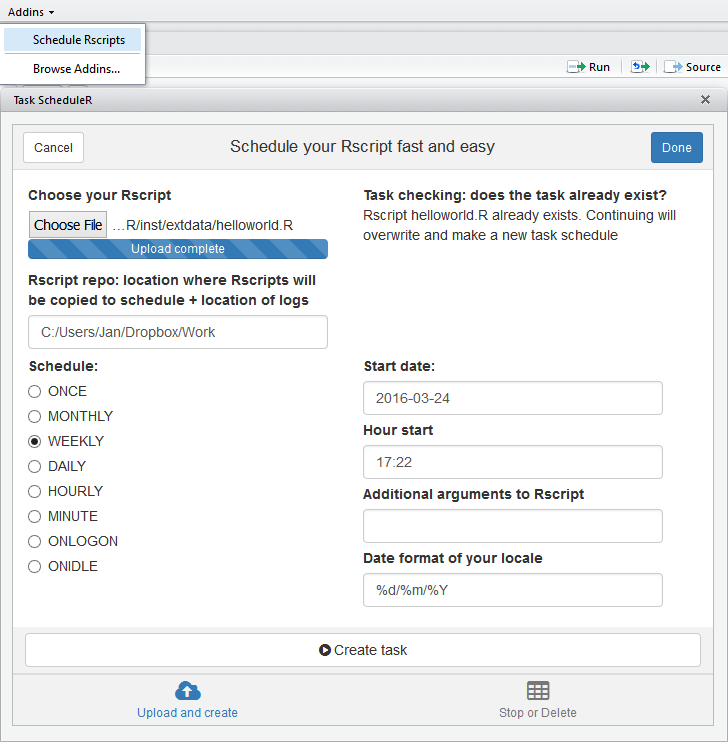
Mark that the date format is the date format in Belgium. Change once to your locale if needed. E.g. in the US %m/%d/%Y
The package is on CRAN. To install, just run:
install.packages("taskscheduleR")If you want the RStudio add-in to work, also install miniUI and shiny
install.packages('miniUI')
install.packages('shiny')For installing the development version of this package:
devtools::install_github("bnosac/taskscheduleR", build_vignettes = TRUE)
By default, to schedule a task, you must be a member of the Administrators, Backup Operators, or Server Operators group on the local computer. If you are not, you can ask your System administrator to make sure you have the rights to execute Schtasks.exe. This is the application this R package connects to. Schtasks.exe enables an administrator to create, delete, query, change, run and end scheduled tasks on a local or remote computer. If you are using RStudio, you might need to start RStudio as admin, on Windows this is rightclick >> run as administrator.
taskscheduler_delete the task if you are planning to create
a new task with the same name.taskscheduler_create requires you to give the full path
to the R script you want to schedule.
file.path(getwd(), "subfolder", "yourscript.R"),
path.expand("~/subfolder/yourscript.R"), using
fs::path_abs("subfolder/yourscript.R"),
normalizePath("subfolder/yourscript.R"),
file.path(Sys.getenv("YOUR_PROJECT_DIR"), "subfolder", "yourscript.R").
Choose what suites you best to pass the full path on to argument
rscript of taskscheduler_createstartdate argument of
taskscheduler_create (scheduling something at 9/2/2018
means something different than 2/9/2018 depending on your locale)These binaries (installable software) and packages are in development.
They may not be fully stable and should be used with caution. We make no claims about them.
Health stats visible at Monitor.