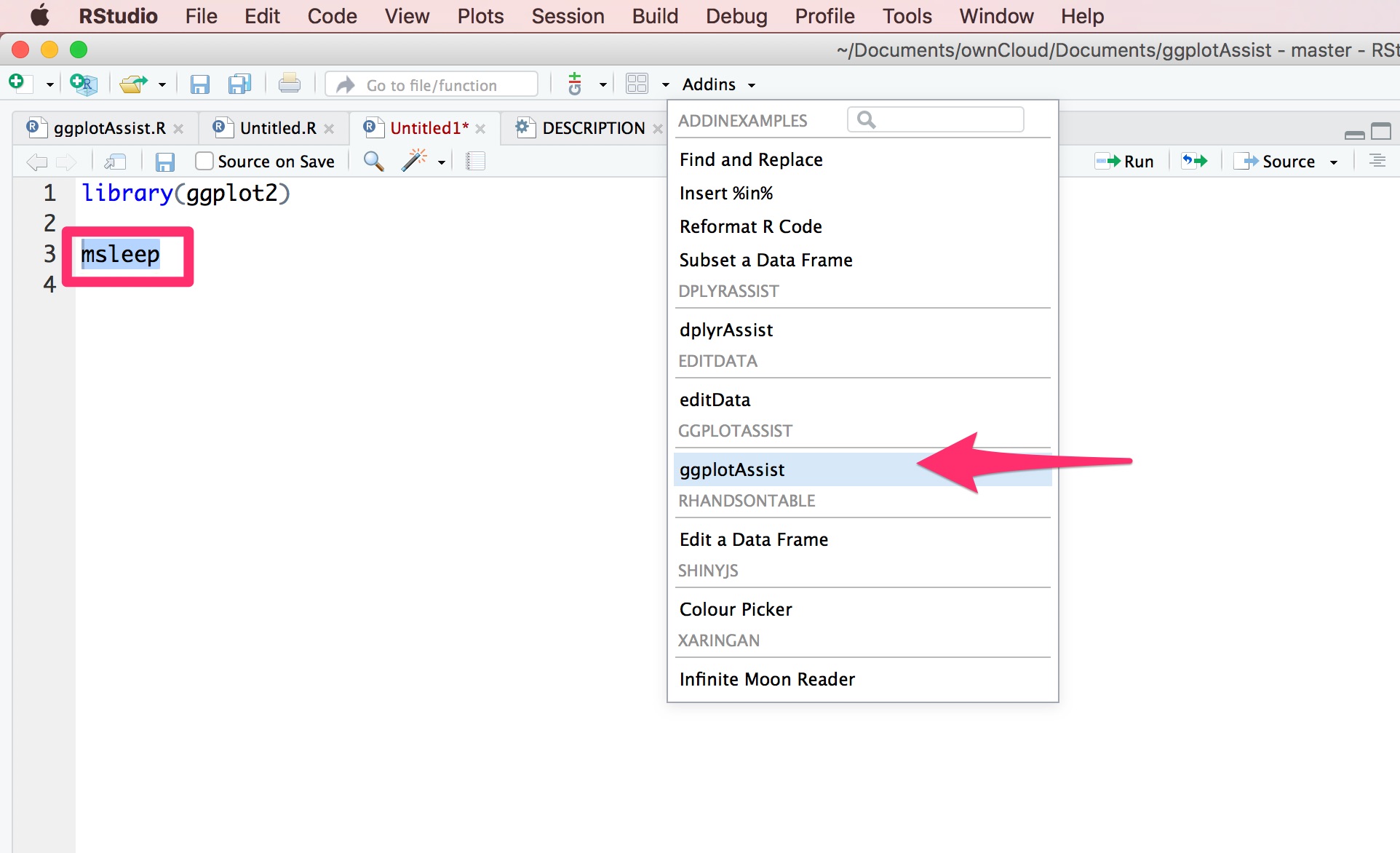
The hardware and bandwidth for this mirror is donated by dogado GmbH, the Webhosting and Full Service-Cloud Provider. Check out our Wordpress Tutorial.
If you wish to report a bug, or if you are interested in having us mirror your free-software or open-source project, please feel free to contact us at mirror[@]dogado.de.
2017-10-24
The 'ggplotAssist' is an RStudio addin for teaching and learning plot generation using the 'ggplot2' package. You can learn each steps of plot generation - aesthetics mapping, select geometries, add scales, apply theme - by clicking your mouse without coding. You can see the resultant plot and see the each steps of plot layer by layer. You get resultant code for ggplot. You have to install the developmental version of R package
editData from github.
#install.packages("devtools")
devtools::install_github("cardiomoon/editData")You can install ggplotAssist package from github.
#install.packages("devtools")
devtools::install_github("cardiomoon/ggplotAssist")This addin can be used to interactively generate a
ggplot using ggplot2 package. The intended way
to use this is as follows:
data.frame or a
tibble in your R session, e.g. msleep(1).
Execute this addin(arrow), to interactively manipulate it.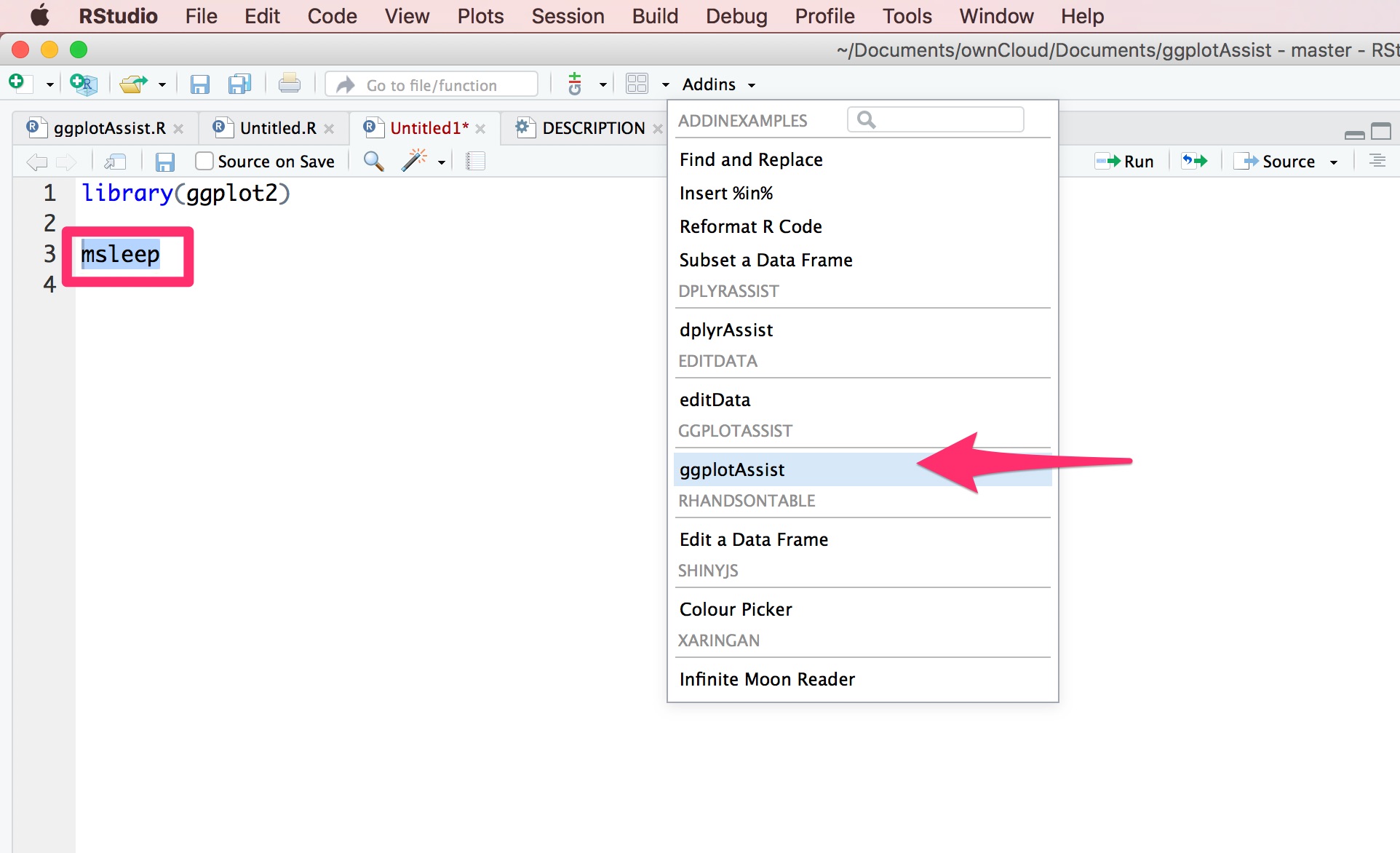
x(3) and bodywt(4) to
map bodywt as a x-axis variable.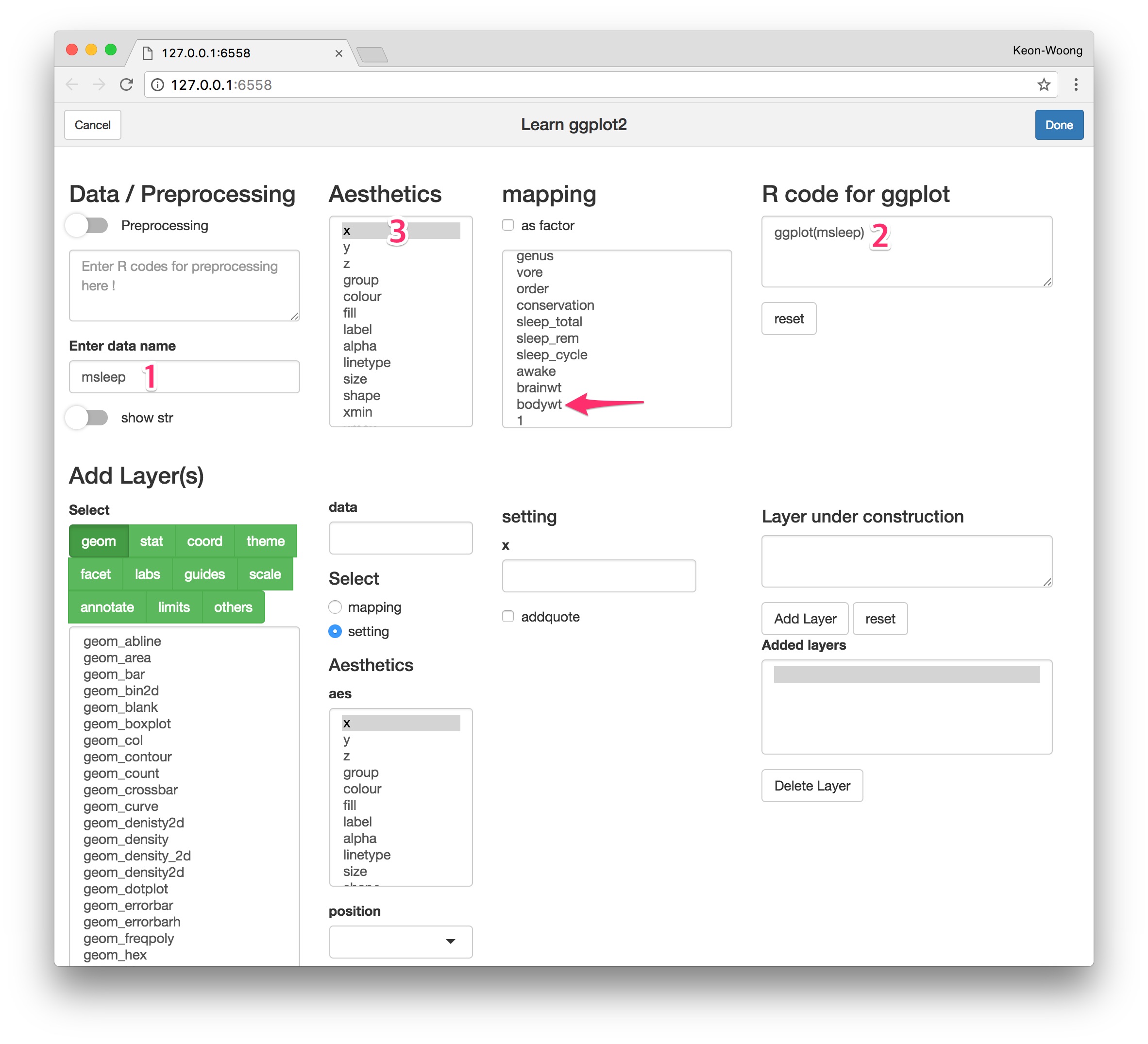
y and
brainwt to map the y-axis variable.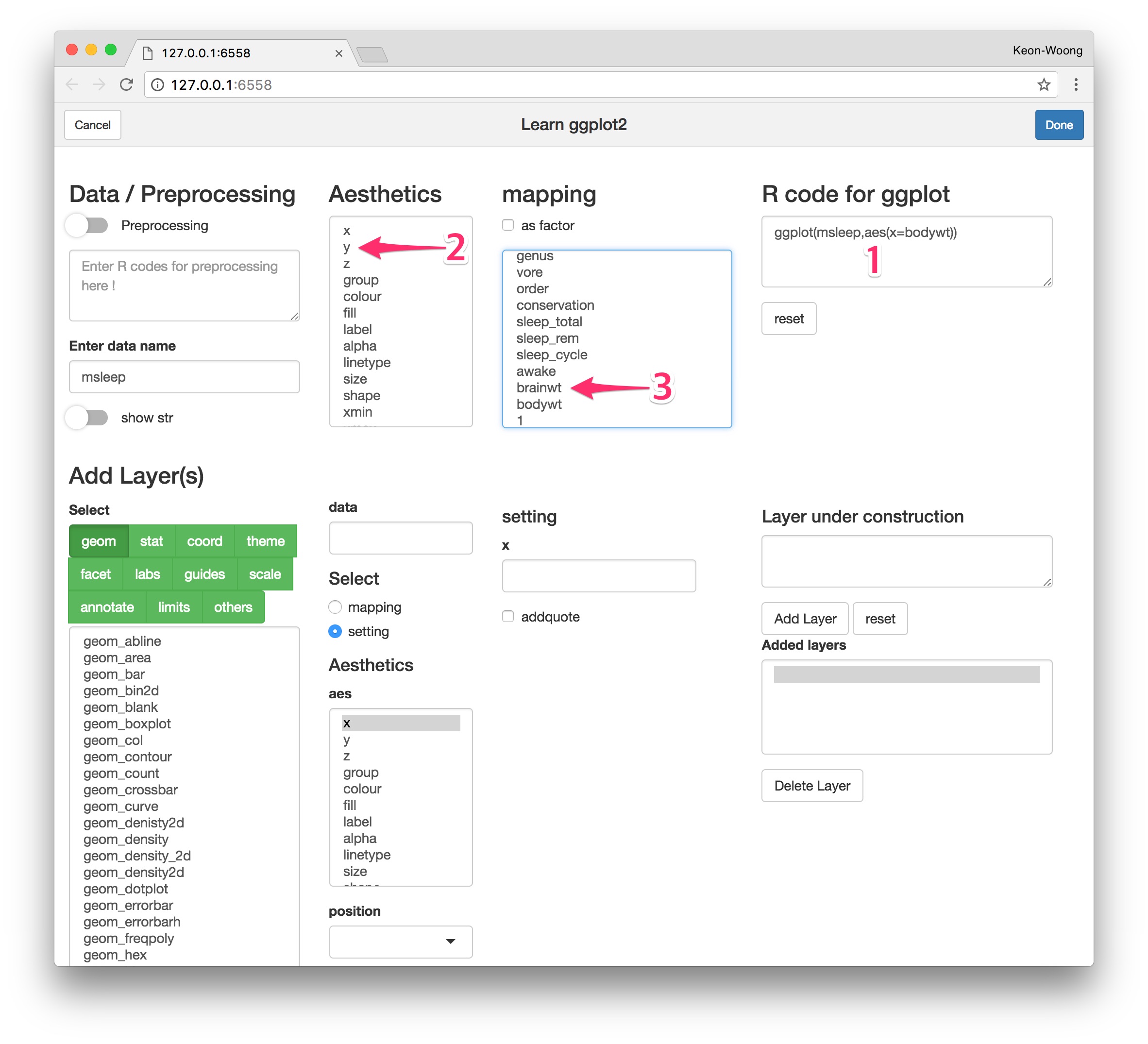
geom button(1) and select
geom_point(2). You can mapping or setting the aesthetics of
geom_point. You can see the R code for this layer(3). In the lower part
of window, you can see two R codes and two plots. In the lower left
portion, you can see the R code for plot(4) and resultant plot(5). In
the lower right portion, you can see the R code for plot with R code for
layer under construction(6) and resultant plot(7). This is a plot
preview.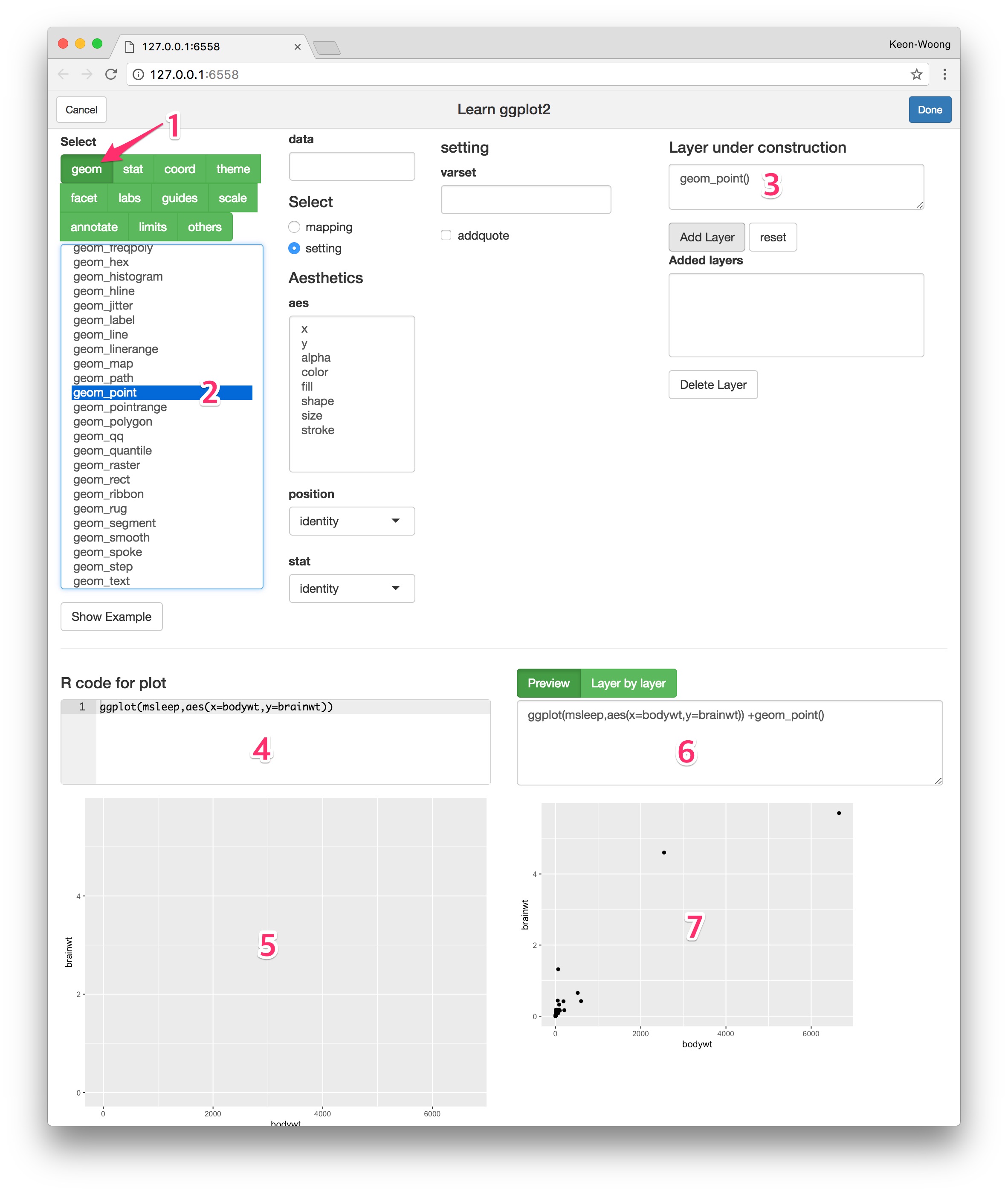
Add Layer
button(1) to add the layer. You can see added layers(2). You can delete
a layer with delete layer button after select a layer to
delete.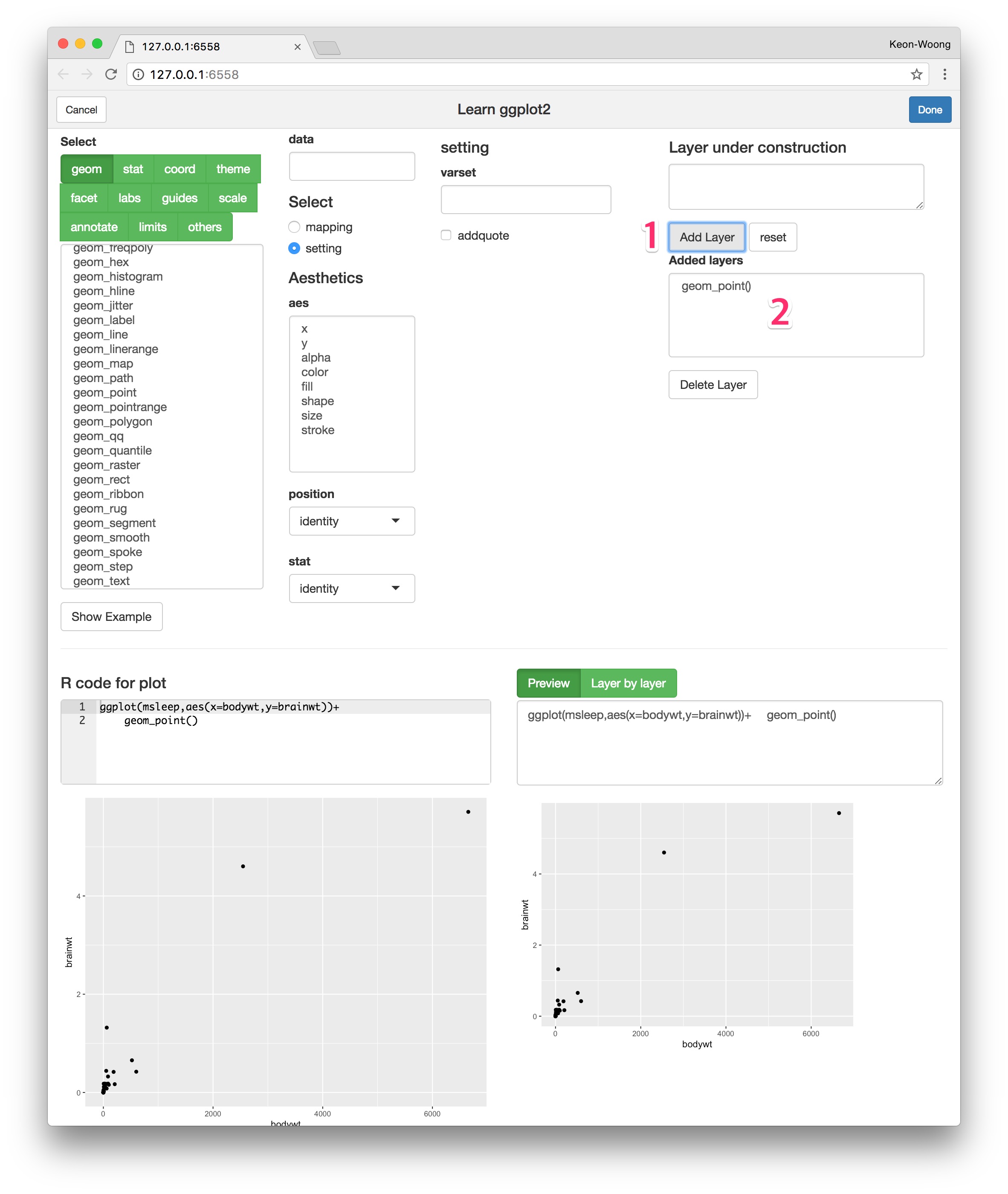
To add theme, press theme button(1) and select
theme_bw(2). You can see the code for theme_bw(3) and plot
preview(4,5). Press Add Layer button(6) to add the code.
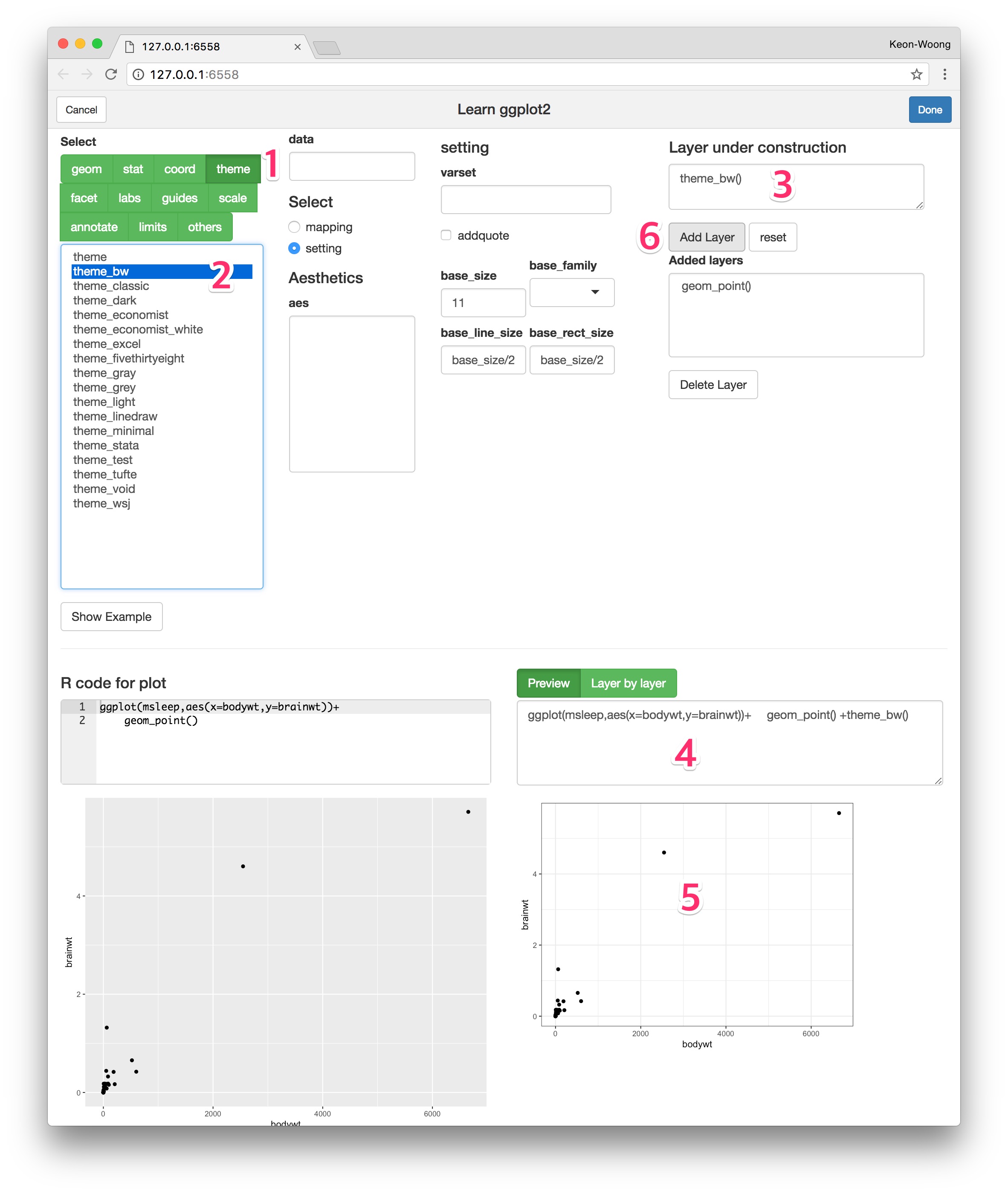
To apply a log scale to x-axis, press scale
button(1) and select scale_x_log10 function(2). You can set
the arguments of scale_x_log10() function(3). You can see the code for
scale(4) and plot preview(5,6). To add math format to the log scale,
press Add math-format button(9). You can repeat this step
to apply a log scale to y-axis.
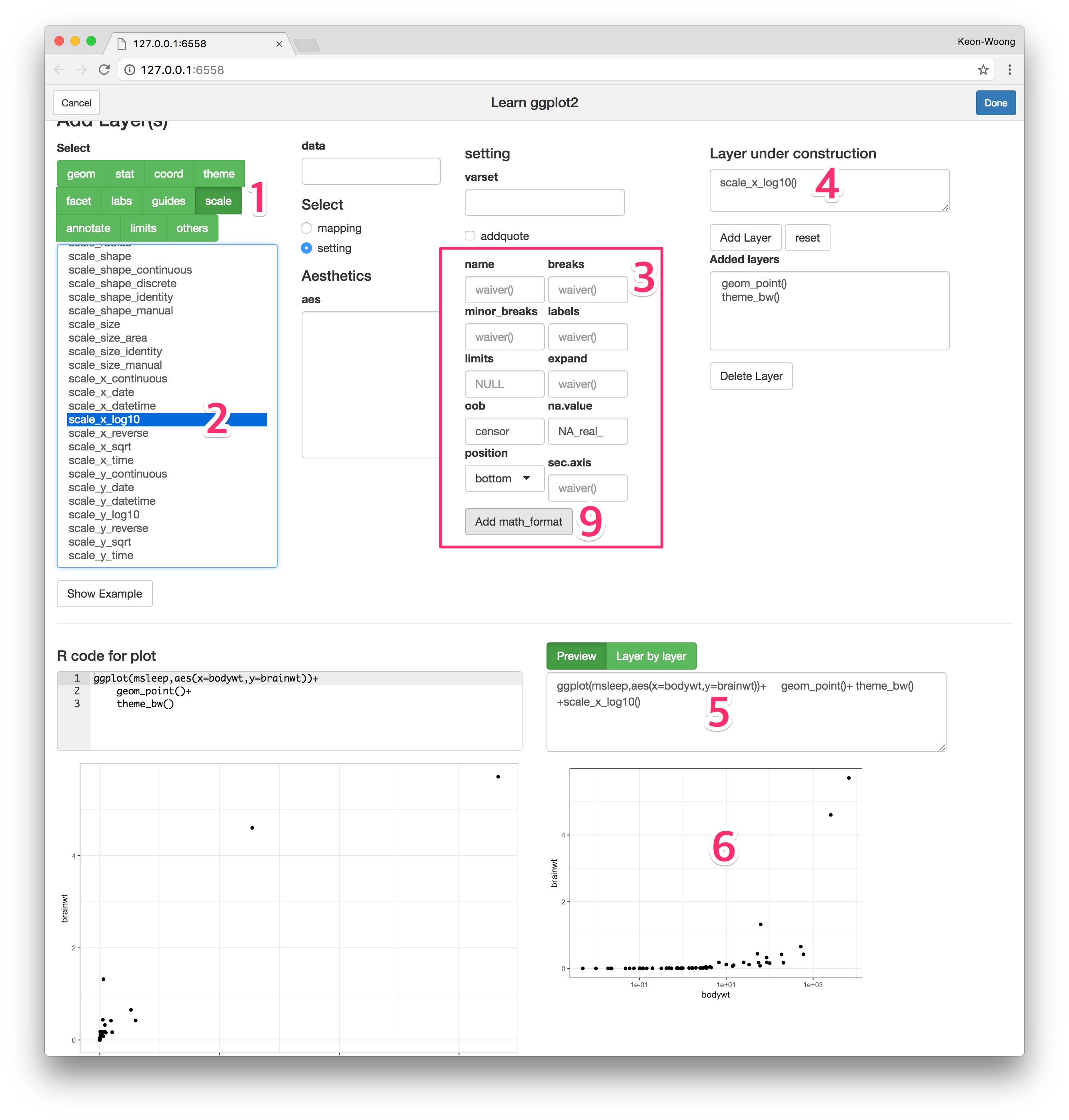
You can add logticks to your plot. Press annotate
button(1) and select annotation_logticks function(2). You can see the
arguments and default values of this function(3). Set the side argument
trbl(4). You can see the R code for this layer(5) and plot
preview(6.7). Press Add Layer button(8) to add this
layer.
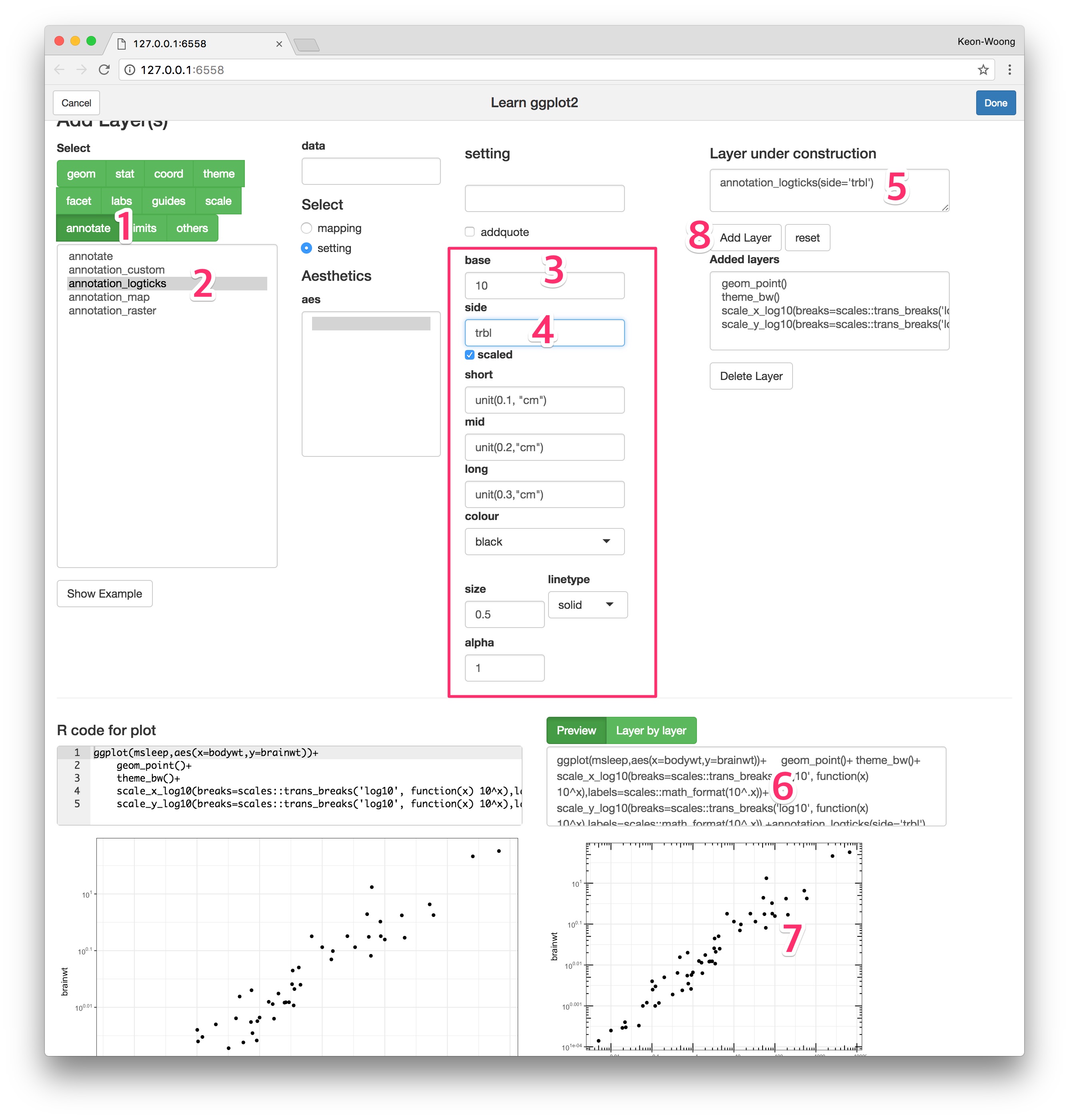
theme button(1) and select the
theme function(2). The theme() function has a
lot of arguments. Select panel.grid.minor argument(3) and
select element_blank()(4) to hide the minor grid line.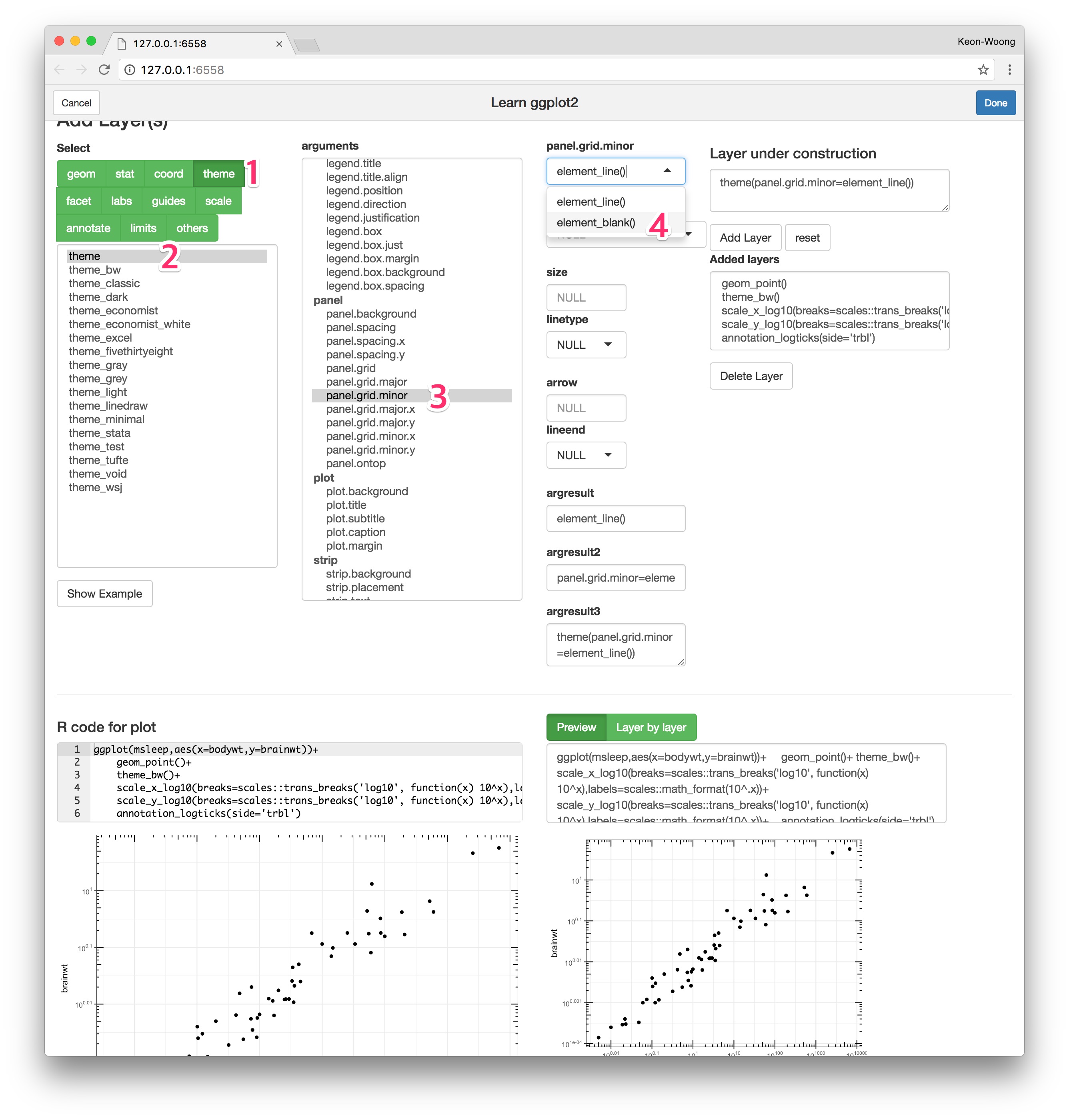
Layer by layer button(1) and use the sliderInput to see the
plot layer by layer. You can animate this plot by click the
arrowhead(2). If you want to get this R code for plot, press
Done button(3).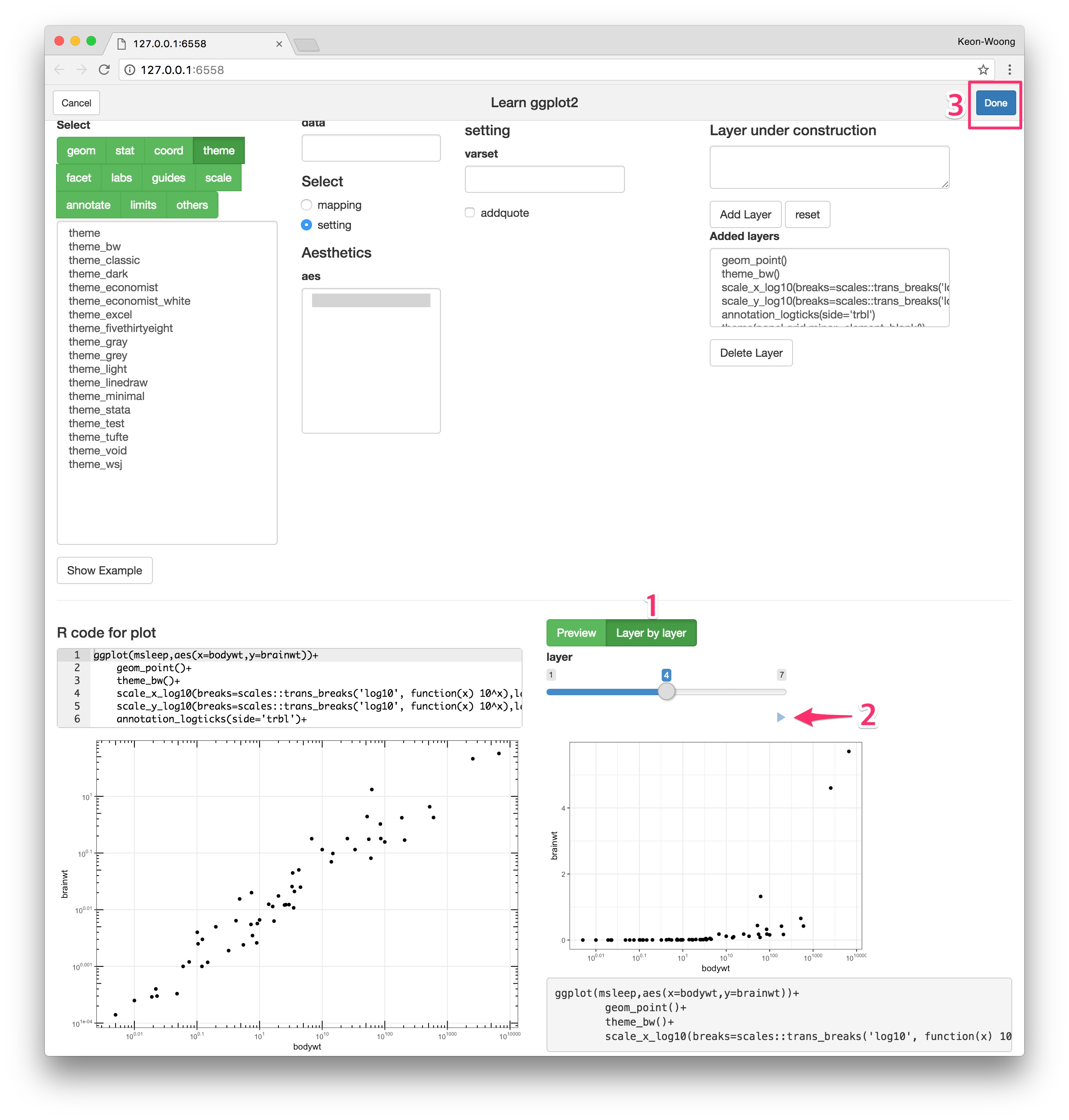
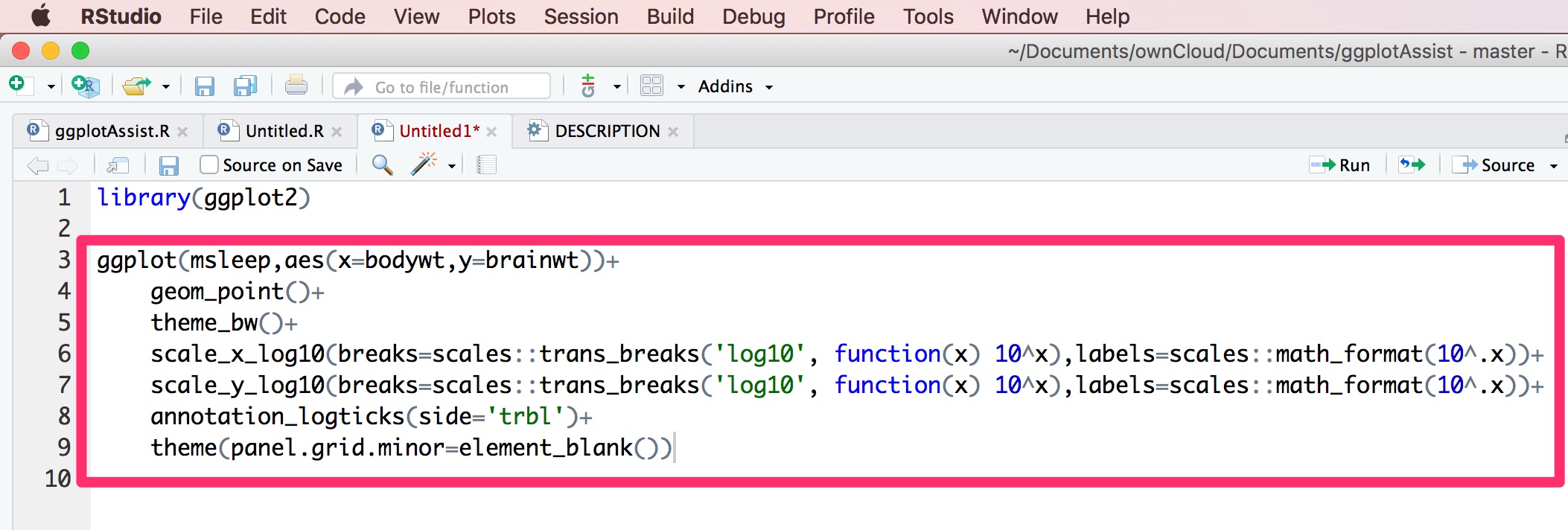
You can use the ggplotAssist() function as a regular
function, e.g. in a command line.
result <- ggplotAssist(mtcars)http://rpubs.com/cardiomoon/322415
There are many functions that takes a function as an input :
Functionals. To handle a functional in a shiny app, you
have to make a shiny module that allows recursive call.
I have included an recursive shiny module textFunction in
my package ggplotAssist. The UI of textFunction shiny module is
textFunctionInput and the server function is
textFunction. I also included two toy shiny app to
demonstrate the recursive shiny module.
You can read the full story at https://github.com/cardiomoon/ggplotAssist/blob/master/textFunctionInput.md
These binaries (installable software) and packages are in development.
They may not be fully stable and should be used with caution. We make no claims about them.
Health stats visible at Monitor.