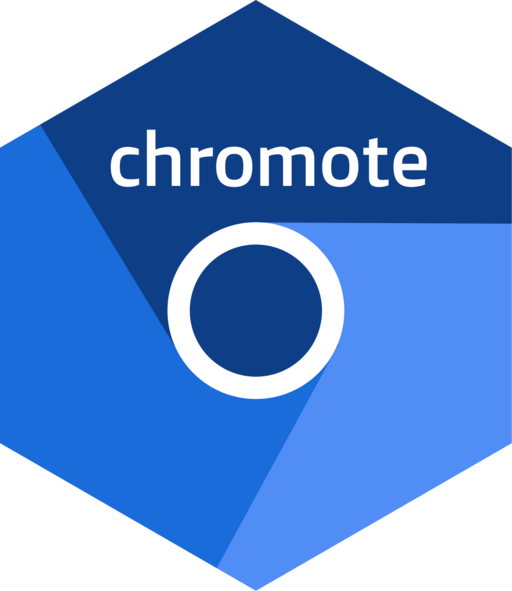
The hardware and bandwidth for this mirror is donated by dogado GmbH, the Webhosting and Full Service-Cloud Provider. Check out our Wordpress Tutorial.
If you wish to report a bug, or if you are interested in having us mirror your free-software or open-source project, please feel free to contact us at mirror[@]dogado.de.
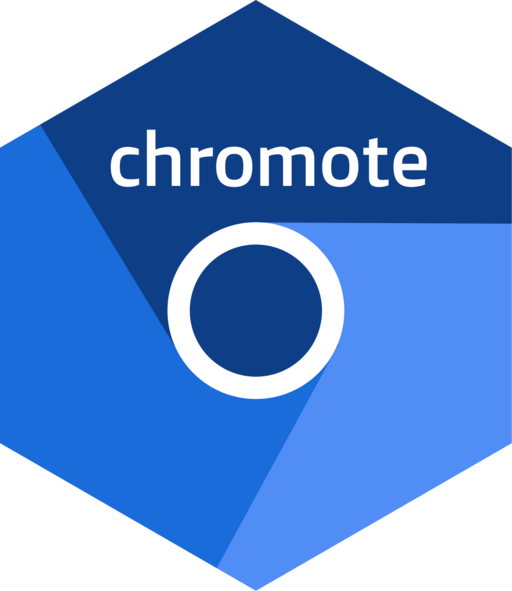
Chromote is an R implementation of the Chrome
DevTools Protocol. It works with Chrome, Chromium, Opera, Vivaldi,
and other browsers based on Chromium. By default it uses Google
Chrome (which must already be installed on the system). To use a
different browser, see vignette("which-chrome").
Chromote is not the only R package that implements the Chrome DevTools Protocol. Here are some others:
The interface to Chromote is similar to chrome-remote-interface for node.js.
Install and use specific versions of Chrome from the Chrome for Testing service.
Offers a synchronous API for ease of use and an asynchronous API for more sophisticated tasks.
Full support for the Chrome DevTools Protocol for any version of Chrome or any Chrome-based browser.
Includes convenience methods, like $screenshot() and
$set_viewport_size(), for common tasks.
Automatically reconnects to previous sessions if the connection from R to Chrome is lost, for example when restarting from sleep state.
Powers many higher-level packages and functions, like
{shinytest2} and
rvest::read_html_live().
Learn more about using and programming with chromote:
Install the released version of chromote from CRAN:
install.packages("chromote")Or install the development version from GitHub with:
# install.packages("pak")
pak::pak("rstudio/chromote")This will start a headless browser and open an interactive viewer for it in a normal browser, so that you can see what the headless browser is doing.
library(chromote)
b <- ChromoteSession$new()
# In a web browser, open a viewer for the headless browser. Works best with
# Chromium-based browsers.
b$view()The browser can be given commands, as specified by the Chrome
DevTools Protocol. For example, $Browser$getVersion()
(which corresponds to the Browser.getVersion
in the API docs) will query the browser for version information:
b$Browser$getVersion()
#> $protocolVersion
#> [1] "1.3"
#>
#> $product
#> [1] "HeadlessChrome/98.0.4758.102"
#>
#> $revision
#> [1] "@273bf7ac8c909cde36982d27f66f3c70846a3718"
#>
#> $userAgent
#> [1] "Mozilla/5.0 (X11; Linux x86_64) AppleWebKit/537.36 (KHTML, like Gecko) HeadlessChrome/98.0.4758.102 Safari/537.36"
#>
#> $jsVersion
#> [1] "9.8.177.11"If you have the viewer open and run the following, you’ll see the web page load in the viewer1:
b$go_to("https://www.r-project.org/")In addition to full support of the Chrome Devtools Protocol,
ChromoteSession objects also have some convenience methods,
like $go_to() and $screenshot(). (See the
Examples section below for more information about screenshots.)
# Saves to screenshot.png
b$screenshot()
# Takes a screenshot of elements picked out by CSS selector
b$screenshot("sidebar.png", selector = ".sidebar")
This simple example works
interactively, but if you’re using chromote to programmatically take
screenshots you’ll want to read
vignette("example-loading-page") for a consistent and
reliable approach.↩︎
These binaries (installable software) and packages are in development.
They may not be fully stable and should be used with caution. We make no claims about them.
Health stats visible at Monitor.