
The hardware and bandwidth for this mirror is donated by dogado GmbH, the Webhosting and Full Service-Cloud Provider. Check out our Wordpress Tutorial.
If you wish to report a bug, or if you are interested in having us mirror your free-software or open-source project, please feel free to contact us at mirror[@]dogado.de.

Connect to the Adobe Analytics API v2.0, which powers Analysis Workspace. The package was developed with the analyst in mind and will continue to be developed with the guiding principles of iterative, repeatable, timely analysis. New features are actively being developed, and we value your feedback and contribution to the process. Please submit bugs, questions, and enhancement requests as issues in this Github repository.
A special thanks to our company, Further (formally Search Discovery), for giving us the time, encouragement, and support to build out this package. There is no way this would have been possible without the opportunity to learn from and work with some of the most amazing people in the analytics industry.
The Adobe Analytics v1.4 API, while on its way out, still has some functionality that is not (yet?) available in the v2.0 API. As such, the RSiteCatalyst package created by Randy Zwitch remains a useful package. While this is not a comprehensive list, some of the features that are available through RSiteCatalyst that are not available through the v2.0 API (and, by extension, are not available through this package) are:
The v1.4 API also allows the user to pull data once they have web services access set up for their account and the client ID and client secret that comes along with that. In other words, it does not require that an Adobe Console API project be created, which is something that is required to use the v2.0 API. The benefit of getting an Adobe Console API project set up, though, is that the user then does not need web services access set up on an account-by-account basis to pull data using the package if using the OAUTH authentication. If using the JWT authentication method with v2.0 API, then a project does need to be created for each company account.
As a purely editorial side note, the creators and maintainers of this
package would like to express their eternal gratitude to Randy for the
work he put in to creating and maintaining RSiteCatalyst.
His work brought the power of R combined with data pulled directly via
the Adobe Analytics API to a global audience, and we can only hope (for
ourselves and the analyst community writ large) that
adobeanalyticsr can live up to the high standard he set
with his work.
# Install from CRAN
install.packages('adobeanalyticsr')
# Load the package
library(adobeanalyticsr) # Install devtools from CRAN
install.packages("devtools")
# Install adobeanayticsr from github
devtools::install_github('benrwoodard/adobeanalyticsr')
# Load the package
library(adobeanalyticsr) There are four setup steps required to start accessing your Adobe Analytics data. The following steps are each outlined in greater detail in the following sections:
.Renviron file.aw_auth_with(type = ""). The type value should
be S2S or oauthaw_auth(). Once the
authorization type has been set (the previous step), this will look for
.Renviron variables and complete the authorization.company_id by using the function
get_me().If you are using the OAuth authorization, regardless of how many different Adobe Analytics accounts you will be accessing, you only need a single Adobe Console API project (you will still need to have working user credentials for each account you want to access, but the Adobe Console API project is just the way you then get access to authenticate using those user credentials; yes…confusing!) If you are using the S2S authorization then you will need an Adobe Console API project created for each organization you will be accessing. The following steps will get you setup on either of the different authorizations:
https://adobeanalyticsr.com/token_result.html*.https://adobeanalyticsr.com/token_result.html*.* This is simply a helper site we’ve set up in order to make it easier to generate a token. The site does not store any information.
Creating an Adobe Console API Project in under 60
seconds
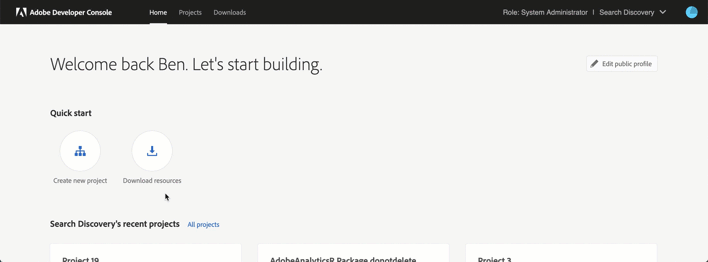
This file is essential to keeping your information secure. It also speeds up analysis by limiting the number of arguments you need to add to every function call.
If you do not have an .Renviron file (if you have
never heard of this file you almost certainly don’t have one!), then
create a new file and save it with the name .Renviron. You
can do this from within the RStudio environment and save the file either
in your Home directory (which is recommended; click on the
Home button in the file navigator in RStudio and save
it to that location) or within your project’s working
directory.
Get the following variables from the OAuth project and add them to the file* (see Creating an Adobe Console API Project above):
AW_CLIENT_ID – the client id found in the Adobe
Developer ConsoleAW_CLIENT_SECRET – the client secret key found
in the Adobe Developer ConsoleAW_AUTH_FILE – The path of a JSON file containing
fields with S2S authentication data. This file is downloaded by clicking
Click on “OAuth Server-to-Server” under “CREDENTIALS” in the left
column. Locate the “Download JSON” button on the top right and click it
to download the JSON file. Alternatively, you can manually create this
file by copying and pasting the Client ID, Client Secret (click
“Retrieve client secret”), Technical Account ID, and Organization ID
into a .json file. Reference ?cja_auth for
more information on the variables needed. Using the preconfigured JSON
file is the easiest method.(Optional) Add AW_COMPANY_ID and
AW_REPORTSUITE_ID variables once you know them (how to find
available values for these two variables is described in step 4
below).
After adding these variables to the .Renviron file and
saving it, restart your R session (Session > Restart
R in RStudio) and reload adobeanalyticsr
(library(adobeanalyticsr)).
* The format of variables in the .Renviron file is
straightforward. If you add all four of the variables above, they would
simply each be their own line in the file:
## If using OAuth
AW_CLIENT_ID = "[OAuth client ID]"
AW_CLIENT_SECRET = "[OAuth client secret]"
AW_COMPANY_ID = "[Company ID]"
AW_REPORTSUITE_ID = "[RSID]"
## If using S2S
AW_AUTH_FILE = "[auth_file.json]"
AW_COMPANY_ID = "[Company ID]"
AW_REPORTSUITE_ID = "[RSID]"An example authentication JSON file contains the following at a minimum:
{
"API_KEY":"xxxxxxxxxxxxxxxxxxxxxxxxxxxxxxxx", #OAuth
"Client_ID: "xxxxxxxxxxxxxx", #S2S Auth
"CLIENT_SECRET":"xxxxxxxx-xxxx-xxxx-xxxx-xxxxxxxxxxxx",
"SCOPES": ["xxx", "xxx"], #S2S Auth
"ORG_ID":"xxxxxxxxxxxxxxxxxxxxxxxx@AdobeOrg",
"TECHNICAL_ACCOUNT_ID":"xxxxxxxxxxxxxxxxxxxxxxxx@techacct.adobe.com" #OAuth
}Other fields are simply ignored. Note:
API_KEY means the same thing as CLIENT_ID.
The token is actually a lonnnnng alphanumeric string that is the what ultimately enables you to access your data:
OAuth process OAuth requires an interactive environment (see step 3 below), and the authentication token expires after 24 hours, which then requires repeating steps 2-9 below:
aw_auth_with('oauth') and press
Enter.aw_auth() and press Enter.adobeanalyticsr.com* and
a screen that displays your token.*As noted above, this token will expire every 24 hours, so you will have to periodically repeat this step.
* Again, this is simply a helper site I’ve set up in order to make it easier to generate a token. The site does not store any information.
S2S process S2S does not require an interactive environment and does not require a token refresh every 24 hours, but it does require a bit more work to set up initially (as described above). To authenticate using S2S:
aw_auth_with('s2s') and press
Enter.aw_auth() and press Enter.JWT process deprecated as of January 27, 2025 JWT does not require an interactive environment and does not require a token refresh every 24 hours, but it does require a bit more work to set up initially (as described above). To authenticate using JWT:
aw_auth_with('jwt') and press
Enter.aw_auth() and press Enter.The last step is to get your company_id (or, if you have
access to multiple accounts, get the company_id you want to
work with). This is also an excellent way to confirm that everything is
set up correctly:
get_me() and press
Enter.company_id as AW_COMPANY_ID in your
.Renviron file as described in step 2 above. Otherwise, you
can specify it within each function call that requires it.AW_REPORTSUITE_ID in your file as described in step 2
above. You can retrieve all of the report suite IDs for a given
company_id using the function
aw_get_reportsuites(company_id = '[the company ID for account of interest]').If you added any values to your .Renviron file (and then
saved it!), then restart your R session (Session > Restart
R in RStudio) and reload adobeanalyticsr
(library(adobeanalyticsr)).
You now should be set to start pulling data, typically starting with
aw_get_metrics() and aw_get_dimensions() to
get a list of available dimension and metric IDs, and then
aw_freeform_table() to pull some data!
These binaries (installable software) and packages are in development.
They may not be fully stable and should be used with caution. We make no claims about them.
Health stats visible at Monitor.