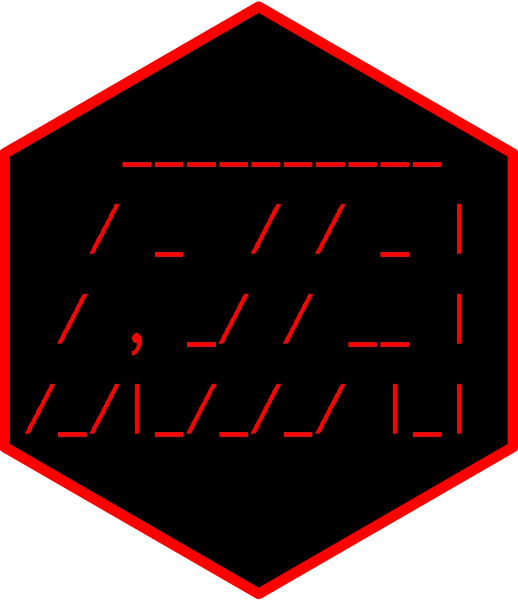
The hardware and bandwidth for this mirror is donated by dogado GmbH, the Webhosting and Full Service-Cloud Provider. Check out our Wordpress Tutorial.
If you wish to report a bug, or if you are interested in having us mirror your free-software or open-source project, please feel free to contact us at mirror[@]dogado.de.
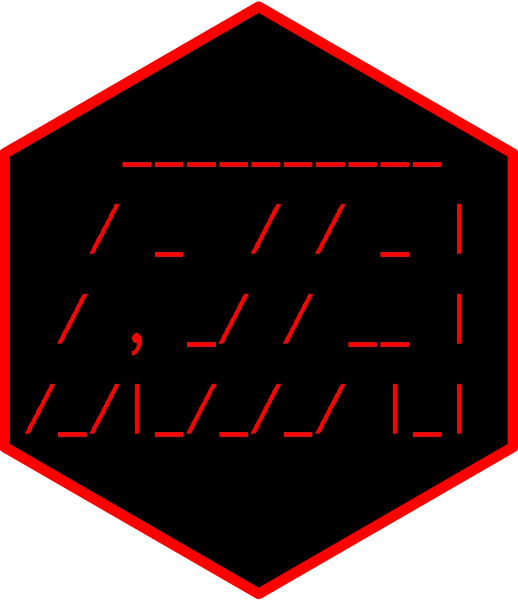
Radiomics Image Analysis (RIA) package was developed to facilitate
radiomic analysis of medical images. RIA can calculate
hundreds of different statistics on both 2D and 3D images.
RIA supports analysis of DICOM,
NIfTI, nrrd and npy (numpy arrays
saved in python) images. Almost all calculations are vectorized and
therefore are super-efficient. The package is developed by Márton
Kolossváry a medical doctor not an engineer, therefore all
functionalities of the software package are developed in a way that can
be learnt by non-professionals.
You can install the released version of RIA from CRAN with:
install.packages("RIA")RIA allows users to take control of each and every aspect of radiomic analysis using specific functions. However, for most users 3 lines of simple code: one loading the data and one calculating the statistics, and one exporting the results is enough:
#Load the data by providing the location of the DICOM, NIfTI npy or nrrd file(s)
DICOM <- load_dicom(filename = "C:/Image/")
#Calculate first-order, GLCM, GLRLM and geometry based statistics
DICOM <- radiomics_all(DICOM, equal_prob = "both")
#Save output to csv
save_RIA(DICOM, save_to = "C:/Test/", save_name = "My_first_radiomics", group_name = "Case")These three simple lines of code result in thousands of radiomic parameters calculated for the given image! If you wish to better understand Radiomics I would suggest reading “Cardiac Computed Tomography Radiomics: A Comprehensive Review on Radiomic Techniques” and “Radiomic Features Are Superior to Conventional Quantitative Computed Tomographic Metrics to Identify Coronary Plaques With Napkin-Ring Sign” which describes the calculation and each statistic in detail in the supplementary files.
First, lest simply load RIA
library(RIA)Medical images can be converted to RIA_image class using the load_dicom, load_nifti, load_nrrd and the load_npy functions. All you have to do is give the location of the file or files as a string. Current examples are given for load_dicom, however load_nifti, load_nrrd and load_npy work the same, but please be aware of subtle differences explained in help of these functions and in specific sections of the user manual!
DICOM = load_dicom(filename = "C:/DICOM/")load_dicom does several things:
Converts DICOM files to RIA_image class using the readDICOM function of the oro.dicom package. If load_nifti is used the image loading is done by the readNIfTI function of the oro.nifti package, while the function read.nrrd is used from the nat package in case load_nrrd is used. The package needs to be installed if not initially available. For images saved in numpy arrays, one can use the load_npy function. Be aware that, reticulate needs to be installed with a working python and numpy distribution. Also, as the numpy array contains no meta-information, pixel spacing and spacing between the slices arguments need to be supplied during the loading of the image.
If mask_filename is provided, then the image is filtered one of two ways. If the mask_filename is the same as the filename, then the values in keep_mask_values indicate which voxels values to keep in the original image. This way the image can be segmented for a specific subset of voxels with given intensities. For example, if you would wish to only analyze low-density non-calcified voxels, you could set the keep_mask_values to -100:30. If a different folder is given to mask_filename, then RIA loads the mask image which needs to be the same image type as the original image. mask_filename can also be a character vector containing paths to multiple mask files. If multiple are supplied, then those voxels are kept which have one of the values of keep_mask_values in any of the supplied masks. Using the keep_mask_values, you can select which values you consider to indicate which voxels to keep. By convention, the default is 1. However, multiple values may be given, which is convenient in cases when several regions of interest are provided in the mask image. If a single string is provided, then each element of the mask will be examined against the statement in the string. For example, if ‘>0.5’ is provided i.e. the mask is probabilities after a DL algorithm, then all voxels with values >0.5 in the mask image will be kept. This can be a complex logical expression. The data on which the expression is executed is called data or data_mask, depending on whether you wish to filter the original image, that is the original image is supplied as a mask, or if you have unique mask files respectively. Therefore, for complex logical expressions you can define for example: ‘>-100 & data<30’ to consider data values between -100 and 30, or ‘>0.5 & data_mask<0.75’ to select voxels based-on mask values between 0.5 and 0.75 for example if they represent a probability mask. Furthermore, some software after image manipulation reverse the order of the images in the Z axis, and therefore they need to be changed back. In this case switch_z needs to be set TRUE. Whenever using mask images to identify voxels to be analyzed, please always make sure, that the orientation of the mask image and of the original image is the same!
The 2D or 3D image is cropped to the smallest bounding box still containing the whole image. It is useful to minimize the size of the image to save memory. The zero_value supplied to the load_dicom, load_nifti, load_nrrd or load_npy function is used to identify voxels not containing any data. If it is not supplied, then the smallest value present in the dataset is considered as indicating voxels without any data. If for some reason it is important that the RIA_image be the same size (same x,y,z dimensions) as the original supplied image, then this functionality can be turn off by:
DICOM = load_dicom(filename = "C:/DICOM/", crop_in = FALSE)DICOM = load_dicom(filename = "C:/DICOM/", replace_in = FALSE)DICOM = load_dicom(filename = "C:/DICOM/", center_in = FALSE)By default center_in is set to FALSE for load_nifti,load_nrrd and load_npy, since these images are often preprocessed and therefore contain the proper values for analysis. But please be aware, that in all cases, the load images should be inspected to see in the values are reasonable, for example if the minimum and maximum values are in the range that would be expected!
All above mentioned settings can be combined as wished to achieve proper conversion of the DICOM image. Furthermore, all parameters of the readDICOM, readNIfTI, read.nrrd np.load function of the oro.dicom oro.nifti, nat and numpy (python) packages can be set in the load_dicom, load_nifti, load_nrrd and load_npy functions.
As a result the RIA_image object will have three slots:
RIA_image$data which contains the
original image as a 2D or 3D numerical array in
RIA_image$data$orig, and a modified image in
RIA_image$data$modif that has been created using one of the
functions. Only one original and one modified image are stored in the
RIA_image$data slot. However, several modified images can
be saved to new slots as we will see later.
RIA_image$header which contains
basic information regarding the loaded image. These entries are
populated from the DICOM header of the image. Elements can be added or
removed from the predefined set of DICOM_codes:
DICOM_codesElements can be added by specifying the desired DICOM codes. For example the Manufacturer can be add by:
add <- as.data.frame(array(c("Manufacturer", "0008", "0070"), dim = c(1,3)))
colnames(add) <- c("Name", "Group", "Element")
DICOM = load_dicom(filename = "C:/DICOM/", header_add = add)Or elements can be removed. For example if you wish to anonymize your data:
exclude <- as.data.frame(DICOM_codes[3:6,])
DICOM = load_dicom(filename = "C:/DICOM/", header_exclude = exclude)RIA_image$log which contains
information regarding the original image and ran processes on the
RIA_image. The log is constantly updated by the functions, and
some functions use it for inputs. load_dicom,
load_nifti, load_nrrd and load_npy adds the
following to the log if possible:
DICOM$log$events is a vector containing the ran
processes.
DICOM$log$orig_dim is a vector containing the
original dimensions of the DICOM image.
DICOM$log$directory is a string containing the
location of the DICOM images.
DICOM$log$logic_x is a vector with a length of the
original x dimension. Ones indicate slices which contained data and
zeros which did not in the x dimension. Same is true for
DICOM$log$logic_y and
DICOM$log$logic_z.
DICOM$log$zero_value is a number indicating the
value that was considered to indicate no data
DICOM$log$changed_to is the value to which voxel
considered not to have any data were transferred to.
DICOM$log$shift the value that was added to all
voxel values to achieve proper values.
DICOM$log$orig_vol_mm the volume of the original
image. The volume is calculated by calculating how many voxels contain
data and multiplying it by x,y and z length of the voxels.
DICOM$log$orig_surf_mm the surface of the original
image. The surface is calculated by assessing which sides of the voxels
do not have any neighbors and then summing all of these surfaces which
are calculated from the lengths of the sides of the voxels.
DICOM$log$surface_volume_r the value of the surface
to volume ratio of the original image.
DICOM$log$orig_xy_dim the length of each voxel in
the x and the y planes. This is also called the in-plane
resolution
DICOM$log$orig_z_dim the length of each voxel in the
z plane. This is also called the cross-plane resolution.
As we will see, functions can add new elements to the log and also
add new slots to the RIA_image. If the loading was successful,
we will be notified by RIA in the console. All messages may
be suppressed by setting the verbose_in parameter to
FALSE.
With the package two preloaded datasets are given:
We will be using the NRS dataset for all following examples. Load the data using:
DICOM <- NRSIn cases where instead of a segmentation masks that can be merged using the load functions, one might have separate files of the same image containing only the data from different segmentations. In this case, one needs to merge these images into one RIA_image for further analysis. This can be done using the merge_RIA_images function. It merges multiple RIA_image class objects loaded using any of the load functions. All images need to have the same dimensions. Further, during loading the images should not be cropped to assure that the orientation and position of the data is maintained. Data of the new combined image is updated sequentially, using data from the data\(orig* slot, that is only parts of the image that do not have data (which are converted to NA during the load process) are updated in the order of provided *RIA_image*. If multiple images contain data in for the same element, the first value is used in the new image. Data in the *data\)log slot is updated based on the new combined image, while data in the data$header slot is copied from the first provided image.
# Load multiple images and combine them
d1 <- load_nifti("ABC_p1.nii.gz", crop_in = FALSE)
d2 <- load_nifti("ABC_p2.nii.gz", crop_in = FALSE)
d <- merge_RIA(list(d1, d2))With a simple line of code using the radiomics_all function
you can calculate all the desired parameters without any hassle. After
loading the radiological images to RIA format, just type
the following:
DICOM <- radiomics_all(DICOM, bins_in = c(8, 16, 32), equal_prob = "both")This simple line of code discretizes the image into 8, 16 and 32 equally sized and equal interval bins and calculates first-order parameters, GLCM based statistics averaged in all directions at distances 1, GLRLM based statistics averaged in all directions and geometry based statistics on the original and discretized images. Arguments of radiomics_all allows to modify defaults and calculate parameters as desired.
In the next section learn how to export all you calculated statistics just using one line of code.
All saved radiomic metrics in the RIA_image can be
conveniently saved using the save_RIA function. All you have to
do is supply the folder where you wish to export the results to using
the save_to parameter You may also set the name of the
exported files using the save_name parameter. A
grouping label specifying which class the case belongs to can also be
set using the group_name parameter. A last but not
least, you may set which slots of statistics you wish to export. By
default all of them are exported:
save_RIA(DICOM, save_to = "C:/Test/", save_name = "My_first_radiomics", group_name = "Case")And that’s it! There you have your first radiomics analysis!
Parallelization of the functions on CPUs or GPUs can take significantly longer in case of small images and few different voxel values. Finding the optimal values where parallelization might be beneficial is not straight forward. Also, RIA is a research tool, therefore it is meant to be used for the radiomic calculations of many exported radiological images at once, rather then running on a single image real-time as fast as possible. Therefore, the core functions of RIA are not parallelized. However, using a few lines of code RIA can be run parallel on multiple cores, where each core calculates the parameter of an individual image. This is more efficient and faster when we have batches of images to calculate on, as all cores can run on maximum at all times, while if the core functions themselves would be parallelized, it would not run at maximum efficiency many times while the processes are waiting for each sub-tasks to finish. In the following sample code, you can appreciate the simpleness of setting up such a parallelization to calculate radiomic parameters for a batch of images. In the example each patient has a separate folder in which there are nifti files containing the whole image (these files contain the word: “heart”) and mask images (these files contain the word: “plaque”). Radiomic features are calculated for the whole plaque and also noncalcified and calcified plaque components defined using absolute HU thresholds. There are many possibilities to parallelize such batches in R. We will use the future package to set up the multiple core functionality, and the foreach and doFuture packages to parallelize the for cycle which cycles through the patient folders
folder <- "/Images/" #Location of folder containing individual folders per patient which contain nifti files for the image and mask
out <- "/CSV/" #Location of folder where the results will be dumped
patients <- list.dirs(folder, recursive = FALSE, full.names = FALSE) #Name of patient folders
patients_full <- list.dirs(folder, recursive = FALSE, full.names = TRUE) #Name of patient folders with full file path name
library(foreach); library(future); library(doFuture); library(RIA) #Load required packages
options(future.globals.maxSize = +Inf) #Allow infinite memory for separate processes
future::plan(future::multisession, workers = parallel::detectCores()-1) #Define how many threads to use, usually use the number of threads-1
library(progressr) #Create progress bar
progressr::handlers(progressr::handler_progress(
format = ":spin [:bar] :percent in :elapsed ETA: :eta",
complete = "="
))
progressr::handlers(global = TRUE)
#Use parallelized for cycle to cycle through all the patients
calculate_radiomics <- function() {
p <- progressr::progressor(steps = length(patients))
data_out_paral <- foreach::foreach (i = 1:length(patients), .combine="rbind", .inorder=FALSE,
.options.future = list(chunk.size = 1.0,
globals = structure(TRUE, add = c("patients", "patients_full", "folder", "out"))),
.errorhandling = c("pass"), .verbose=FALSE) %dofuture% {
files <- list.files(patients_full[i]) #Names of the files in the current patient folder
image <- grep("heart", files, ignore.case = T, value = T) #Full name of the image file
masks <- grep("plaque", files, ignore.case = T, value = T) #Full name of the mask files
#Radiomic calculations on the whole plaque
IMAGE <- load_nifti(filename = paste0(patients_full[i], "/", image),
mask_filename = paste0(patients_full[i], "/", masks), switch_z = FALSE, verbose_in = FALSE) #Load image and mask files
IMAGE <- radiomics_all(IMAGE, equal_prob = "both", verbose_in = FALSE) #Calculate radiomic features
save_RIA(IMAGE, save_to = out, save_name = paste0(patients[i], "_ALL"), group_name = patients[i]) #Export results into csv
#Radiomic calculations on the noncalcified plaque component
IMAGE <- load_nifti(filename = paste0(patients_full[i], "/", image), keep_mask_values = "<=350",
mask_filename = paste0(patients_full[i], "/", masks), switch_z = FALSE, verbose_in = FALSE) #Load image and mask files
if(IMAGE$log$orig_vol_mm != 0){
IMAGE <- radiomics_all(IMAGE, equal_prob = "both", verbose_in = FALSE) #Calculate radiomic features
save_RIA(IMAGE, save_to = out, save_name = paste0(patients[i], "_NCP"), group_name = patients[i]) #Export results into csv
}
#Radiomic calculations on the calcified plaque component
IMAGE <- load_nifti(filename = paste0(patients_full[i], "/", image), keep_mask_values = ">350",
mask_filename = paste0(patients_full[i], "/", masks), switch_z = FALSE, verbose_in = FALSE) #Load image and mask files
if(IMAGE$log$orig_vol_mm != 0){
IMAGE <- radiomics_all(IMAGE, equal_prob = "both", verbose_in = FALSE) #Calculate radiomic features
save_RIA(IMAGE, save_to = out, save_name = paste0(patients[i], "_CP"), group_name = patients[i]) #Export results into csv
}
p(sprintf("i=%g", i)) #Update progress bar
}
}
calculate_radiomics()
future::plan(future::sequential()) #Reset to sequential processingThe disadvantage of parallelizing the for cycle rather then the core functions is that it requires the loading of each image into memory. Therefore, please be sure that there is sufficient amount of memory to load in the number of dataset as specified by the number of threads used for calculation.
From v1.7.0 only wrapper functions are exported in the Namespace of RIA as these allow full functionality without needing to know anything about what is happening under the hood. Nevertheless, previous functions that were available in RIA are still present with all their functionalities and documentation, but they can only be accessed by specifically calling them using RIA:::function(). From here on, these functionalities are presented.
Discretization of voxel values is crucial for radiomic analysis.
Since many metrics rely on the spatial relationship of different voxel
values, we need to decrease the number of possible values. This is
needed since we do not want to consider for example a voxel value of 456
any different from 457, since the difference is probably attributable to
noise and does not hold any information regarding spatial heterogeneity.
Discretization is done using the discretize function. It
receives a RIA_image and outputs a RIA_image with a new slot
RIA_image$discretized containing the images with
discretized values.
Discretization is effected by two variables:
The number of bins can be easily specified using the bins_in parameter.
DICOM = RIA:::discretize(RIA_data_in = DICOM, bins_in = 2)There are two main types of discretizations. We either have equally sized or equally probable bins. Equally sized bins mean that the range between the minimum and the maximum value is divided into a predefined number of bins of which all have the same lengths. For example is our smallest value is 0 and the largest is 100 and we wish to discretize into 4 equally sized bins then the cut points will be at 25, 50 and 75, result in 4 bins each with a length of 25 units. However if the discretization is done using equally probable bins then the length of each bin might be different, but the number of elements in it are the same. This might result is cut points such as: 10, 35 and 55 for example in case of a rightly skewed dataset. The type of discretization is defined by the equal_prob parameter. The default is FALSE, therefore by default images are discretized using equal sized bins. Setting it to TRUE will result in equally probable bins:
DICOM = RIA:::discretize(RIA_data_in = DICOM, bins_in = 2, equal_prob = TRUE)The discretize function updates the log of the RIA_image by adding the discretization to the events:
DICOM$log$eventsIt also adds the cut points that were used for the discretization:
DICOM$log$cuts_es_2
DICOM$log$cuts_ep_2The names of the created images and corresponding elements in the log can be changed as we will see later. But for convenience RIA automatically names the new images. If not crucial for some reason, I would suggest to stick with the automatically predefined names.
-use_orig: whether to use the original image (which might be
cropped etc.) stored in RIA_image$data$orig or to use the
modified image stored in RIA_image$data$modif. By default
it is set to TRUE. Only in very special cases might one want to
discretize an image that has already been discretized or modified by an
other function.
-write_orig: whether to overwrite the original image stored
in RIA_image$data$orig. Usually it is not advised to
overwrite the master image since then only modified images can be
further processed. Therefore, by default it is set to FALSE
-verbose_in: whether write information regarding the running processes in the console.
Since the number of bins and the type of discretization can significantly effect our later results, usually several discretizations are performed on a image to receive many different images. Using RIA it is very easy to perform several different discretizations with just one line of code. For example if you wish to discretize your image to 4, 8, 16 and 32 equally sized bins, all you have to do is:
DICOM = RIA:::discretize(RIA_data_in = DICOM, bins_in = c(4,8,16,32))or more easily if you want 4, 8, 16 and 32 equally probable bins:
DICOM = RIA:::discretize(RIA_data_in = DICOM, bins_in = 2^(2:5), equal_prob = TRUE)These resulted in our image discretized in 2,4,8,16,32 equally
probable and equally sized bins, which are stored in the
$discretized slot of the RIA_image:
DICOM$log$events
names(DICOM$discretized)First-order statistics are derived from the distribution of values
and therefore discard all spatial information. Many of these metrics are
commonly known (mean, median), however several metrics describing the
heterogeneity of the values might be less known (energy, entropy).
RIA can calculate 44 different first-order statistics using
the first_order function. As with all statistical measures, it
is saved in a separate slot of the RIA_image, and the name of
the slot starts with stat_ and since first-order, end with
fo, resulting in the slot name of stat_fo. A detailed
list and explanation of each statistic can be found in the supplementary
material of: Márton
Kolossváry et al.
By default, first_order calculates statistics on the image
present in RIA_image$data$orig.
DICOM = RIA:::first_order(RIA_data_in = DICOM)
RIA:::list_to_df(DICOM$stat_fo$orig)If you wish to calculate statistics on a modified image, then by
setting the use_orig to FALSE, the image
present in the RIA_image$data$modif will be used. This is
usually the last image that was created using some kind of image
manipulation.
DICOM = RIA:::first_order(RIA_data_in = DICOM, use_orig = FALSE)
RIA:::list_to_df(DICOM$stat_fo$ep_32)If the desired image is not present in the modif slot, since it was
created earlier, then instead of switching the
RIA_image$data$modif image to the desired one, you may give
a specific image you wish to use using the use_slot
parameter. If the image you wish to use is in
RIA_image$discretized$es_2, then you can calculate
first-order statistics on it by:
DICOM = RIA:::first_order(RIA_data_in = DICOM, use_orig = FALSE, use_slot = "discretized$es_2")
RIA:::list_to_df(DICOM$stat_fo$es_2)Calculation of first-order statistics can be further specified using the following inputs.
DICOM = RIA:::first_order(RIA_data_in = DICOM, use_orig = FALSE, use_slot = "discretized$es_2", save_name = c("equaly_sized_2bins"))
RIA:::list_to_df(DICOM$stat_fo$equaly_sized_2bins)RIA supports batch calculation of first-order statistics. In many cases one wants to calculate the statistics on all modified images. Using one line of code you can calculate first-order statistics for all discretized images:
DICOM = RIA:::first_order(RIA_data_in = DICOM, use_type = "discretized")
names(DICOM$stat_fo)The use_type input can be used to specify how the function behaves. By default, it is set to “single”, indicating single image processing. As seen above, there are multiple ways first-order statistics can be calculated on single images. However, if use_type is set to “discretized”, then the function will calculate the statistical metrics for all instances present in the given slot.
The save_name parameter can still be used to rename the name of the statistics is needed.
DICOM = RIA:::first_order(RIA_data_in = DICOM, use_type = "discretized",
save_name = c("Name_1", "Name_2", "Name_3", "Name_4",
"Name_5", "Name_6", "Name_7", "Name_8",
"Name_9", "Name_10"))
names(DICOM$stat_fo)Please provide the same number of names as the number of discretizations. If there is a discrepancy between the number of provided names and images, then the process will be stopped giving an error. Only change the names if absolutely necessary, as it may cause problems in later analyses.
DICOM = RIA:::first_order(RIA_data_in = DICOM, use_type = "discretized",
save_name = c("Name_1", "Name_2", "Name_3", "Name_4"))The function glcm calculates GLCM matrices of 2D and 3D
images. GLCMs are second-order statistics, meaning that statistics are
calculated from the spatial relationship of two voxel values and not
from the values themselves. GLCM are square matrices, where there are as
many rows and columns as there are different voxel values. The values in
the ith row and jth column represents the
probability of finding a j value voxel next to a i
value voxel in a given direction and distance. Therefore, for a given
image several different GLCM matrices may be calculated, depending on
the direction and the distance. In RIA
direction and distance is determined by three integer
parameters specifying where the examined voxel is compared to the index
voxel.
For example: to calculate the GLCM matrix of the last modified image
stored in RIA_image$data$modif, in the direction of right:
1; down: 2; z-plane: 2; you just have to write:
DICOM = RIA:::glcm(RIA_data_in = DICOM, off_right = 1, off_down = 2, off_z = 2)
dim(DICOM$glcm$ep_32)As discussed in the first-order case, the image wished to be analyzed
may be set using the use_orig,
use_slot and save_name parameters.
RIA looks at the name of the provided image, if numbers are
present in it, the it will set the dimensions and the resulting name of
the GLCM based-on these values. If no numbers are present, then it will
use the automatic name generator of RIA to figure out the
name of the last image manipulation.
Two further parameters may be set to change the output of the function:
DICOM = RIA:::glcm(RIA_data_in = DICOM, use_slot = "discretized$ep_2", off_right = 1, off_down = 2, off_z = 2, symmetric = FALSE, normalize = FALSE)
DICOM$glcm$ep_2
DICOM = RIA:::glcm(RIA_data_in = DICOM, use_slot = "discretized$ep_2", off_right = 1, off_down = 2, off_z = 2, symmetric = TRUE, normalize = FALSE)
DICOM$glcm$ep_2DICOM = RIA:::glcm(RIA_data_in = DICOM, use_slot = "discretized$ep_2", off_right = 1, off_down = 2, off_z = 2, symmetric = TRUE, normalize = FALSE)
DICOM$glcm$ep_2
DICOM = RIA:::glcm(RIA_data_in = DICOM, use_slot = "discretized$ep_2", off_right = 1, off_down = 2, off_z = 2, symmetric = TRUE, normalize = TRUE)
DICOM$glcm$ep_2As GLCM statistics require probability values and in most cases GLCMs are calculated in all directions, both parameters are TRUE by default.
The glcm function also support batch calculations. Therefore, if you wish to calculate a given GLCM for all discretizations all you have to do is:
DICOM = RIA:::glcm(RIA_data_in = DICOM, use_type = "discretized",
off_right = 1, off_down = 2, off_z = 2)
names(DICOM$glcm)To achieve rotationally invariant results, usually GLCM matrices are
calculated in all directions. Using RIA, with one line of
code you can calculate the GLCMs in all the different directions simply
by calling:
DICOM = RIA:::glcm_all(DICOM, use_type = "single")
names(DICOM$glcm)This uses the image stored in the RIA_image$data$modif.
This can be changed similarly to all other functions using the
use_orig, use_slot and
save_name parameters. RIA can also
calculate all the different GLCMs on all modified images just by simply
calling:
DICOM = RIA:::glcm_all(DICOM, use_type = "discretized")
names(DICOM$glcm)By default glcm_all uses a distance of 1 to calculate the
matrices in all directions. Using the distance
parameter this can be set to any specific positive integer. A value of 2
would mean RIA looks not at the voxels right next to each
other, but at one with one voxel between them to calculate the GLCM
matrices. However RIA only looks in directions equivalent
to the directions to the distance = 1 case, intermediate voxels are
currently not supported in cases of bigger distances.
DICOM = RIA:::glcm_all(DICOM, use_type = "discretized", distance = c(1:3))
names(DICOM$glcm)The main purpose of calculating GLCMs, is to derive statistics from
them. GLCM statistics can be calculated using the glcm_stat
function. Overall, RIA can calculate 240 different GLCM
statistics of which some contain more than one value. A detailed list
and explanation of each statistic can be found in the supplementary
material of: Márton
Kolossváry et al.
As previous functions, glcm_stat can process single or multiple GLCMs For single data processing, one can use the use_slot parameter to calculate GLCM statistics on a specific GLCM
DICOM = RIA:::glcm_stat(DICOM, use_type = "single", use_slot = "glcm$ep_2_122")The results as all statistical calculations, are saved to a “stat_”
slot of the RIA_image, specifically to the
RIA_image$stat_glcm slot. The name is automatically
generated based on the supplied GLCM name. However it may be changed by
the save_name input if desired.
The glcm_stat function also support batch calculations. Therefore, if you wish to calculate statistics for all calculated GLCMs the you can achieve this by one line of code:
DICOM = RIA:::glcm_stat(DICOM, use_type = "glcm")
names(DICOM$stat_glcm)The names of the outputs can also be specified. Be aware of providing the same amount of names as there are GLCMs being processed. Failing to do so will throw an error.
The main purpose of calculating all these statistics in all directions is to somehow aggregate them into one rotationally invariant statistic. This is achieved by using some kind of function to sum up these values. Conventionally the average is taken. Using glcm_stat_all:
DICOM <- RIA:::glcm_stat_all(DICOM)The function used to calculate the aggregated statistic can be set using the statistic parameter. The supplied string must contain a “X”, which will be replaced with the array of the GLCM statistics value. Further attributes of the function may also be given. For example, if you wish to calculate the median of all GLCMs calculated in different directions, then it must be supplied as: “median(X, na.rm = TRUE)”. These batch functions only work with automatically calculated and named images and statistics using previously mentioned batch functions!
The function glrlm calculates GLRLM matrices of 2D and 3D images. GLRLM are higher-order statistics, meaning that statistics are calculated from the spatial relationship of more than two voxel values. GLRLM are matrices, where the number of rows equals the number of gray levels, while the number of columns equals the length of the longest run. Run length is defined as the number of voxels occurring next to each other with same values in a given direction. The ith row and jth column of the GLRLM represents how many times it occurs in the image, that i value voxels are next to each other j times. Therefore, for a given image several different GLRLM matrices may be calculated, depending on the direction. In RIA direction is determined by three integer parameters specifying the direction as a vector in co-ordinate space. There is no distance parameter, since we want to calculate how many same value voxels occur next to each other in that direction. Therefore the three inputs are logicals not integers.
For example: to calculate the GLRLM matrix of the last modified image
stored in RIA_image$data$modif, in the direction of right:
1; down: 0; z-plane: 1; you just have to write:
DICOM = RIA:::glrlm(RIA_data_in = DICOM, off_right = 1, off_down = 0, off_z = 1)
dim(DICOM$glrlm$ep_32)As discussed in the first-order case, the image wished to be analyzed
may be set using the use_orig,
use_slot and save_name parameters.
RIA looks at the name of the provided image, if numbers
are present in it, the it will set the dimensions and the resulting name
of the GLRLM based-on these values. If no numbers are present, then it
will use the automatic name generator of RIA to figure out
the name of the last image manipulation.
The glrlm function also support batch calculations on discretized images. Therefore, if you wish to calculate a given GLRLM for all discretizations all you have to do is:
DICOM = RIA:::glrlm(RIA_data_in = DICOM, use_type = "discretized",
off_right = 1, off_down = 0, off_z = 1)
names(DICOM$glrlm)To achieve rotationally invariant results, usually GLRLM matrices are calculated in all directions. Using RIA, with one line of code you can calculate the GLRLMs in all the different directions simply by calling:
DICOM = RIA:::glrlm_all(DICOM, use_type = "single")
names(DICOM$glrlm)This uses the image stored in the DICOM$data$modif. This
can be changed similarly to all other functions using the
use_orig, use_slot and
save_name parameters. RIA can also
calculate all the different GLRLMs on all modified images just by simply
calling:
DICOM = RIA:::glrlm_all(DICOM, use_type = "discretized")
names(DICOM$glrlm)The main purpose of calculating GLRLMs, is to derive statistics from
them. GLRLM statistics can be calculated using the glrlm_stat
function. Overall, RIA can calculate 11 different GLRLM
statistics. As previous functions, glrlm_stat can process
single and multiple GLRLMs at once. For single data processing, one can
use the use_slot parameter to calculate GLRLM
statistics on a specific GLRLM
DICOM = RIA:::glrlm_stat(DICOM, use_type = "single", use_slot = "glrlm$ep_2_101")The results as all statistical calculations, are saved to a “stat_”
slot of the RIA_image, specifically to the
RIA_image$stat_glrlm slot. The name is automatically
generated based on the supplied GLRLM name. However it may be changed by
the save_name input if desired.
The glrlm_stat function also support batch calculations. Therefore, if you wish to calculate statistics for all calculated GLRLMs the you can achieve this by one line of code:
DICOM = RIA:::glrlm_stat(DICOM, use_type = "glrlm")
names(DICOM$stat_glrlm)The names of the outputs can also be specified. Be aware of providing the same number of names as there are GLRLMs being processed. Failing to do so will throw an error. Only change the names if absolutely necessary, as it may cause problems in later analyses.
The main purpose of calculating all these statistics in all directions is to somehow aggregate them into one rotationally invariant statistic. This is achieved by using some kind of function to sum up these values. Conventionally the average is taken. Using glrlm_stat_all:
DICOM <- RIA:::glrlm_stat_all(DICOM)The function used to calculate the aggregated statistic can be set using the statistic parameter. The supplied string must contain a “X”, which will be replaced with the array of the GLRLM statistics value. Further attributes of the function may also be given. For example, if you wish to calculate the median of all GLCMs calculated in different directions, then it must be supplied as: “median(X, na.rm = TRUE)”. These batch functions only work with automatically calculated and named images and statistics using previously mentioned batch functions!
Several statistics have been derived to evaluate different
geometrical properties of objects. RIA calculates 9
conventional geometrical parameters and 3 fractal dimensions.
Geometrical statistics can be calculated both on the original image:
DICOM = RIA:::geometry(RIA_data_in = DICOM, use_orig = TRUE, calc_sub = FALSE)
RIA:::list_to_df(DICOM$stat_geometry$orig)and also on discretized images. Similarly as previous functions, if
the desired image is stored in RIA_image$data$modif, then
by setting the use_orig parameter to
FALSE the function will run on the modified image.
Using the use_slot parameter a specific image can also
be set. The output is automatically named, but can be changed using the
save_name parameter. The main reason to run
geometry-based statistics on discretized images is to evaluate the
geometrical features of the different sub-components. To calculate
statistics on all sub-components of an image the
calc_sub parameter has to be set to
TRUE, which is the default:
DICOM = RIA:::geometry(RIA_data_in = DICOM, use_slot = "discretized$es_2")
RIA:::list_to_df(DICOM$stat_geometry$es_2)Further inputs can be specified:
RIA uses the
values present in the RIA_image$log$orig_xy_dim.RIA uses the
values present in the RIA_image$log$orig_z_dim.RIA uses the values present in the
RIA_image$log$orig_vol_mm.RIA uses the values present in the
RIA_image$log$orig_surf_mm.The geometry function also support batch calculations. Therefore, if you wish to calculate statistics for all discretizations, then all you have to do is:
DICOM = RIA:::geometry(DICOM, use_type = "discretized")
names(DICOM$stat_geometry)RIA package for R is a fast, versatile and user-friendly way to calculate radiomic statistics on DICOM, NIfTI, nrrd and npy images using only a few lines of code. One can calculate several hundreds of different statistics on various versions of an image. If you wish to better understand Radiomics, please read: “Cardiac Computed Tomography Radiomics: A Comprehensive Review on Radiomic Techniques” and “Radiomic Features Are Superior to Conventional Quantitative Computed Tomographic Metrics to Identify Coronary Plaques With Napkin-Ring Sign” which describes the calculation and each statistic in detail in the supplementary files.
These binaries (installable software) and packages are in development.
They may not be fully stable and should be used with caution. We make no claims about them.
Health stats visible at Monitor.